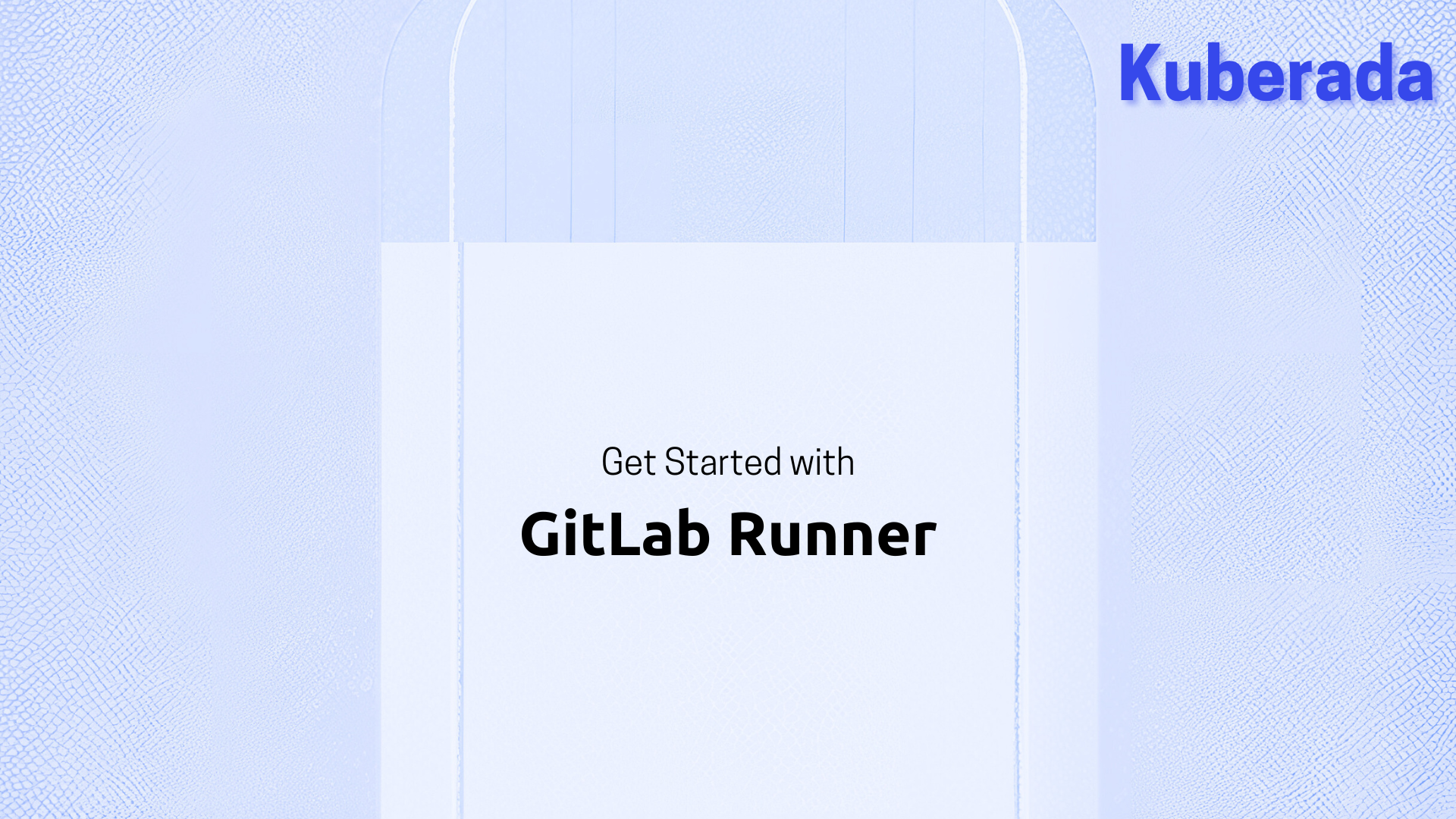
Getting Started with GitLab Runner on Windows - Step-by-Step Guide¶
🏷️Tagged with:
Did you happen to receive an email notification from GitLab starting with “namespace has 5% or less Shared Runner Pipeline minutes remaining” 😄? This email underscores the criticality of managing your Shared Runner Pipeline minutes. To optimize your CI/CD (Continuous Integration/Continuous Deployment) processes, it’s crucial to understand and utilize GitLab Runners effectively.

In this page
GitLab Runner types?
Locating GitLab Runner
Step-by-step installation guide
GitLab Runner Types¶
GitLab Runners come in two types: Specific Runners and Shared Runners.
Specific Runners are dedicated to a single project and can only run jobs for that specific project. Conversely, Shared Runners are available to all projects within a GitLab instance, providing a versatile and shared resource for CI/CD processes.
Locating GitLab Runner¶
To locate GitLab Runner in your GitLab account, follow these steps:
Open your GitLab account and navigate to Settings.

In the Settings menu, find the CI/CD section.

Expand the Runners section.

Now that we know where to find the runners, let’s proceed with the installation.
Step-by-Step Installation Guide¶
Step 1 - Install gitlab-runner.exe¶
Open PowerShell with administrative privileges and execute the following commands:
# Create a folder for GitLab Runner
New-Item -Path 'C:\GitLab-Runner' -ItemType Directory
# Change to the folder
cd 'C:\GitLab-Runner'
# Download GitLab Runner binary
Invoke-WebRequest -Uri "https://gitlab-runner-downloads.s3.amazonaws.com/latest/binaries/gitlab-runner-windows-amd64.exe" -OutFile "gitlab-runner.exe"
# Register and start the runner
.\gitlab-runner.exe install
.\gitlab-runner.exe start

Step 2 - Register the Runner¶
Open a command prompt, navigate to the GitLab Runner folder, and execute the following:
Win + r
cmd
cd GitLab-Runner
.\gitlab-runner.exe register --url https://gitlab.com --token <token>
Ensure you allow the necessary permissions if prompted.
Provide a name for the runner (e.g., <your-name>) and choose the executor as “shell.”
Expected output:
Runner registered successfully. Feel free to start it, but if it’s running already, the config should be automatically reloaded!
Configuration (with the authentication token) was saved in “C:\GitLab-Runner\config.toml”
Activating Runner¶
To activate the runner and start picking up jobs, run the following commands:
Win + r
cmd
cd GitLab-Runner
.\gitlab-runner.exe run

Upon successful activation, navigate to Settings > CI/CD > Runners in your GitLab account to verify the newly configured runner.

Final Words¶
In this quick tutorial, we learned what a GitLab Runner is, how to install it, and start using it on Windows amd64. Now, you’re ready to handle CI/CD jobs for your projects.
References¶
👉 For a wealth of knowledge, check our blog archives. Happy reading! 📚✨