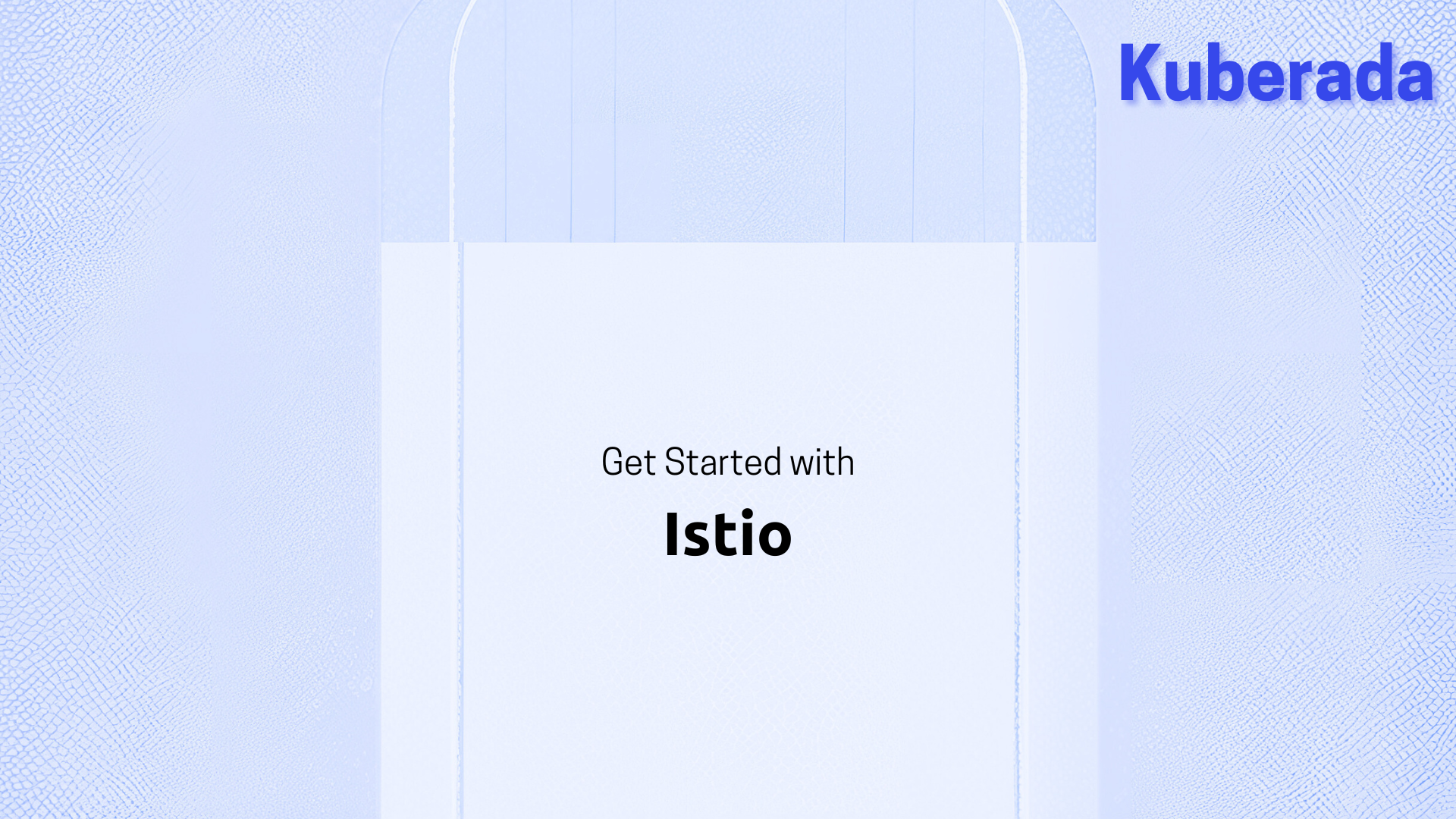
Unlocking Istio’s Power: A Step-by-Step Guide to Seamless Microservices Management¶
🏷️Tagged with:
In the dynamic world of microservices, orchestrating, securing, and monitoring services can be intricate. Istio, a robust service mesh, steps in as the solution, offering a holistic approach to traffic management, security, and observability. We will see 2 different ways to install and get started with istio: with istioctl and helm. Let’s dive into the intricacies of Istio and explore two different installation methods: using istioctl and Helm.
In This Article:¶
Install Istio Components
Using istioctl
Using Helm
Enable Automatic Istio Sidecar Injection
Validate Istio-Proxy Sidecar Injection
Explore Pod Communication
Pod Communication Using Service Mesh
Monitor Service Mesh with Prometheus and Grafana
Option 1: Installing Istio with istioctl¶
Begin by downloading Istioctl on Ubuntu:
curl -L https://istio.io/downloadIstio | sh -
Add Istioctl to your path:
export PATH=$HOME/.istioctl/bin:$PATH
Create a cluster with k3d:
k3d cluster create istio
Perform the Istio pre-installation check:
istioctl x precheck

Install Istio with the default profile:
istioctl install
Verify the installation:
istioctl verify-install
Uninstall Istio:
istioctl uninstall --purge
Option 2: Installing Istio with Helm¶
Step 1: Install Base Istio Components¶
Add cluster-wide base components using Helm:
helm repo add istio https://istio-release.storage.googleapis.com/charts
helm repo update
helm search repo istio

Customize default values:
helm show values istio/base
helm show values istio/istiod
Install CRDs and Istio control plane components:
k create ns istio-system
helm install istio-base istio/base -n istio-system
helm install istiod istio/istiod -n istio-system

Check installed Helm charts:
k get po -n istio-system
helm ls -n istio-system

Step 2: Enable Automatic Istio Sidecar Injection¶
Automate sidecar injection by labeling pods:
k label ns default istio-injection=enabled
Deploy the voting app resources with Helm:
helm repo add voting-app-istio https://gitlab.com/api/v4/projects/54113378/packages/helm/stable
helm repo update
helm search repo voting-app-istio
helm upgrade --install voting-app --set image.tag=latest voting-app-istio/charts

Step 3: Validate Istio-Proxy Sidecar Injection¶
Describe the voting-app pod to validate Istio-proxy sidecar injection:
k describe po worker-app | less

Step 4: Exploring Current Pod Communication¶
Identify NodePort and ClusterIP services:

Shell into a pod and access a NodePort service:
k exec worker-deploy-7c4c4bc5bc-w4szc -it -- sh
apt update
apt install -y curl;curl voting-service

Use port-forwarding for communication:
k port-forward svc/voting-service 30004:80
Explore pod communication over kube-proxy.
Step 5: Communicate Using Service Mesh¶
Delete kube-proxy and check if pods can still communicate over the service mesh:
k get ds -A
k delete ds kube-proxy -n kube-system
k exec worker-deploy-7c4c4bc5bc-w4szc -it -- curl voting-service

Monitoring Service Mesh Using Prometheus and Grafana¶
Tip
You can find the grafana-value.yaml file on blog’s repository. Clone the repo and change directory into get-started-with-istio.
Find the labs here 👇
Now that you know where to find the custom grafana yaml file, we’re ready to create a monitoring stack for observing pod traffic.
Adding and updating the repos:
helm repo add prometheus-community https://prometheus-community.github.io/helm-charts
helm repo add grafana https://grafana.github.io/helm-charts
Installing Prometheus and Grafana:
helm install prometheus prometheus-community/prometheus -n monitoring --create-namespace
helm install grafana grafana/grafana -n monitoring -f "grafana-value.yaml"

Importing Istio Workload Dashboard:
Login to Grafana, append /dashboard/import to the URL, type 7630 to import the Istio workload dashboard, and select Prometheus as the data source.

Connect to the worker service and communicate with the voting-service:
k exec worker-deploy-7c4c4bc5bc-w4szc -it -- curl voting-service
k exec worker-deploy-7c4c4bc5bc-w4szc -it -- curl result-service

Select both source and destination for the reporter and examine the inbound traffic:

Displaying the outgoing traffic from worker app:
Intercepted traffic over the Istio proxy, displaying outgoing requests from worker-deploy to voting-service and result-service.


Displaying the incoming requests in result and voting apps:
Incoming requests to result app by worker app:

Incoming requests to the voting app:

Cleaning¶
Delete all the resources you used in this lab:
k delete ns monitoring
k delete ns istio-system
helm uninstall voting-app

Recap¶
In this blog, we have successfully set up Istio on our Kubernetes cluster and explored its powerful features for traffic management and observability. Use this hands-on guide as a foundation for further experimentation and Istio integration into your microservices architecture. Happy meshing!
References¶
Happy meshing!
👉 For a wealth of knowledge, check our blog archives.📚✨